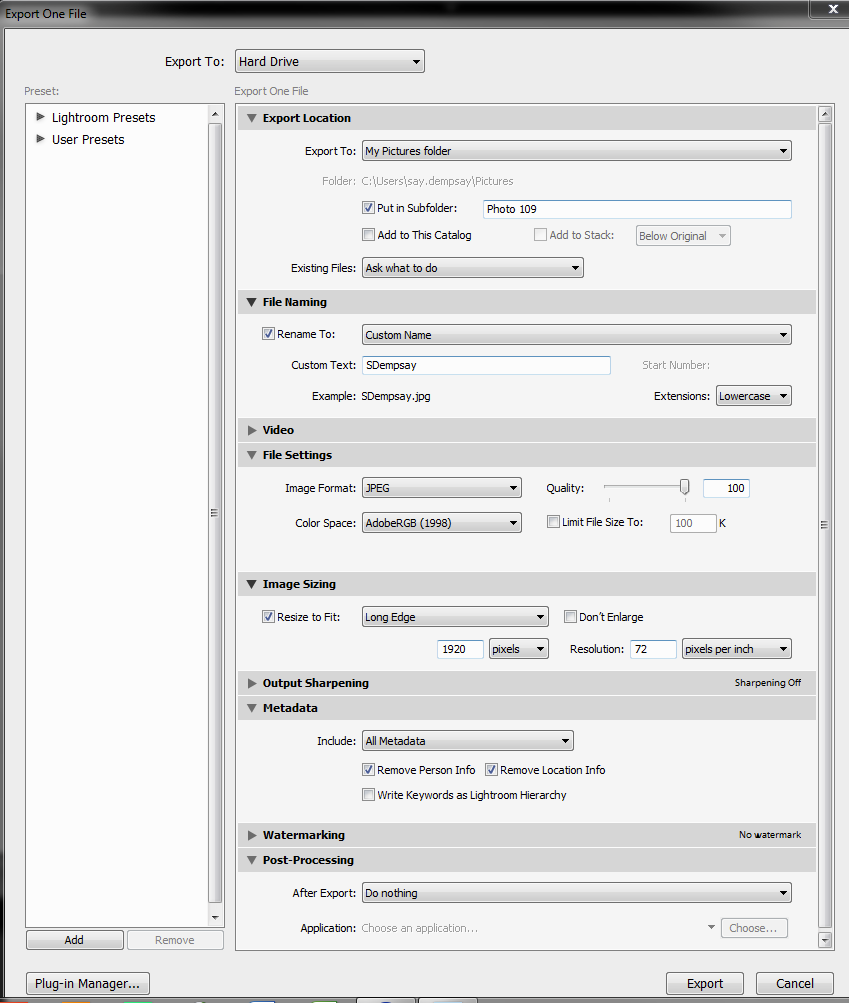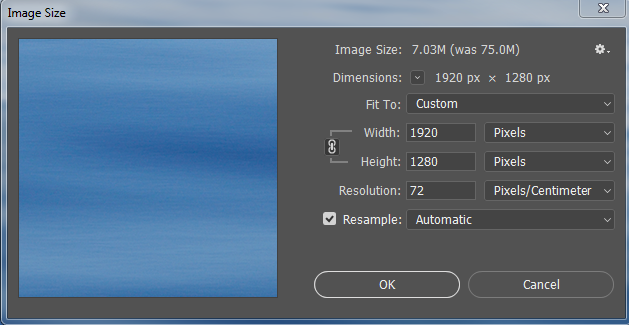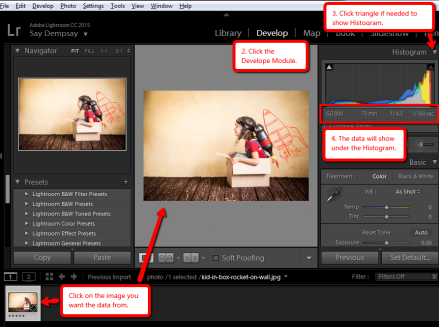Great Question:
I also have a question about the basic exposure formula. I don’t really understand how I would set the exposures. Does the ISO determine the shutter speed and aperture setting? I’m not really sure how it works.
Answer:
Before I start in on BDE, let’s back up a step and answer your ISO question. ISO settings tell your camera how sensitive to make your sensor. If you have your camera set to ISO 100, then it is less sensitive to light and is best used in daylight or brightly lit areas that mimic daylight brightness. When you double your ISO number, you make it twice as sensitive. So 200 ISO is twice as sensitive as 100 ISO. Imagine you are in a room where there are two lights with the same wattage right next to each other and both are turned on. If you create a properly exposed photograph at 100 ISO, you could also get a same properly exposed result by turning one of the lights off and correcting only your ISO to 200. Because you made your sensor twice as sensitive to light, when you cut the light in half the photo will look the same. Cool, eh?
This doubling of sensitivity is called a “stop”. Continuing on from 100 ISO to 200, I would say that “my sensor is one stop more sensitive.” If I doubled ISO 200 to 400, this is also considered “one stop more light” into the the camera. (Technically, the same amount of light is going into the camera, but we photographers are not alway so technical in the way we speak.) 😉 Now a quick quiz for you…. If you changed your ISO from 100 to 400, how many more stops would you have increased you light into the camera? Did you say two? If so, give yourself a pat on the back. Every time you double the ISO (100, 200, 400, 800, 1600) you are doubling the light sensitivity of the camera. So, ISO 100 to 1600 is a change of four stops more light. Got it? Cool.
Now for something to pay attention to. When you change your ISO from 100 to 1600 you are moving four stops, but this does not mean that you have “increased your light” by 4 times the amount of light. Remember, you are doubling the each stop. This means that you are creating the simple equation of 2 x 2 x 2 x 2 = 16 times more light. (Ooooo, that is a good quiz question, don’tcha’ think?) 😉
We have been talking about doubling the light each stop and I have a feeling that you are starting to get your head around it so I am going to reverse the scenario for you. Imagine that your ISO is set to 400 and you want to bring it down to 200. What happens then? Naturally, you half the amount of light. So ISO 400 to 200 makes the sensor 1/2 as sensitive. The halving of the half also goes into play when you move more than one stop. How much less sensitive is 1600 ISO to 100? If it helps, think like you are using measuring cups. You start with a full cup, go down to a 1/2 cup, then down to a 1/4 cup, then down to an 1/8 cup, and finally down to a 1/16 cup. So when you change your ISO from 1600 down to 100 your sensor is 1/16th less sensitive. This is like taking 16 lights of the same wattage and then turning them off until you are using one light. That is a big change.
Whew, that was a lot of take in. If you need to look up and take a breath before we move on, please do. 🙂 We are about to dive into BDE.
Ready? OK, go get your camera if you want. Sometimes it’s easier to understand what is going on if you dial in the changes. If it gets to be too much, then just let it be a supporting friend next to you. 😉
BDE (basic daylight exposure) is pretty easy, but let’s start from the beginning. In the real-world, BDE is known as the Sunny/16 rule. Technically, BDE = ISO @ f/16 on a bright sunny day. (This is another good quiz question.) So on a full-sun day with no clouds nor haze blocking the sun’s light, your exposure when your camera is set to ISO 100 will be 1/100th of a second at f/16. As we are working in full stops this term, we adjust the shutter speed to be 1/125th of a second. (The tiny quickening of the exposure will not affect your exposure much.) Essentially, on a bright sunny day, you will:
- Set your aperture to f/16
- Set your ISO to a number that feels good for you – usually 100 or 200 is better for full sun
- Then you will correct your shutter speed to match your ISO
Easy, right?
Now I know what you are thinking, “Yeah, that’s easy, but what do I do on a heavy overcast day?” Another great question, thanks for asking.
On a cloudy day we have less light making it to the earth. The clouds are blocking, absorbing, and reflecting some of the sun’s light and we just does not reach us. This means we are going to have to adjust our exposure so that we are allowing for this lack of light. We can make this adjustment one of three ways:
- Increasing the ISO – 100 to 800
- Opening up our aperture – f/16 to f/5.6
- Slowing down our shutter – 1/125 to 1/15 of a second
NOTE: You only need to change one of the tree options, not all three at the same time. Making all three changes will give you a completely overexposed photo. You don’t have to trust me, try it out outside.
Back to the lesson: I am betting you noticed that I have let in three stops more light with my exposure for each of these options. How do I know to ‘open up’ the exposure by three stops? I checked my handydandy BDE cheatsheet found here –
http://wfs.sbcc.edu/Departments/GDP/photo109/htm/befcheat.htm – and in our Resouces section of Week 2. For heavy overcast days, it tells me
BEF + 3 Stops. The “+ 3” is telling me to add 3 stops more light to my exposure from the BDE. It is a good idea to have this cheatsheet with you when you photograph so feel free to print it out and stick it in your camera bag or photograph it with your phone and then mark it as a favorite so you can access it easily.
Please keep in mind that you do not have to change only one option above to get the correct exposure. You can pick and choose what you want to change, but you only need to brighten your exposure by three stops. You can increase your ISO by one stop and slow your shutter by two stops. You can also adjust all three by one stop more light. Let’s take a closer look at this. First I am going to set up a full stop range of ISO, apertures, and shutter speeds so that you can refer to them as needed as I make exposure adjustments.
ISO: 100 200 400 800 1600 3200
Aperture: f/1 f/1.4 f/2 f/2.8 f/4 f/5.6 f/8 f/11 f/16 f/22 f/32 f/45
Shutter Speed: 1′ 1/2 1/4 1/8 1/15 1/30 1/60 1/125 1/250 1/500 1/1000 1/2000 1/4000
Here all some examples of equivalent exposures:
ISO 100 f/16 @ 1/125 – This is BDE for a bright sunny day before the adjustments for heavy overcast
ISO 800 f/16 @ 1/125 – Increasing only the ISO by three stops
ISO 100 f/5.6 @ 1/125 – Opening up only the aperture by three stops
ISO 100 f/16 @ 1/15 – Slowing down the shutter by three stops
ISO 200 f/8 @ 1/125 – Increasing the ISO by one stop and opening up the aperture by two stops
ISO 400 f/16 @ 1/60 – Increasing the ISO by two stops and slowing down the shutter by one stop
ISO 100 f/11 @ 1/30 – Opening up the aperture by one stop and slowing down the shutter by two stops
ISO 200 f/11 @ 1/60 – Increasing the ISO by one stop, opening the aperture by one stop, and slowing down the shutter by one stop
We can keep going with the potential equivalents, but I can see your eyes are starting to glaze over from here. 🙂
OK, that was a lot of information. If you need to go through it a couple times, please do. Once you have this down, you understand the backbone of creating properly exposed photographs. As photography is based on the speed of light, this will never change. 🙂
If you have any questions on any of this material, please let me know what they are.
Take care,
Say